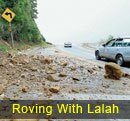What Does Media Offline Mean in DaVinci Resolve: Technical Guide
When you see "Media Offline" in DaVinci Resolve, it can halt your editing process unexpectedly. This issue indicates that the software can't locate your original media files, resulting in those frustrating gaps on your timeline. Understanding why this happens is crucial to maintaining a smooth workflow. From file movement to software glitches, several factors could be at play. So, let’s explore what you can do to tackle this hassle effectively.
Understanding Offline Media in DaVinci Resolve
When using DaVinci Resolve, encountering the "Media Offline" message indicates that the software is unable to locate the original source files for your project. This issue is represented by a red bar with a question mark in the timeline.
Although this doesn't compromise the integrity of your project file, it can significantly hinder playback and editing workflows. Users may experience gaps, black screens, or silence during rendering due to these media offline errors.
To mitigate the occurrence of media offline issues, it's advisable to maintain a well-organized media library by utilizing dedicated project folders and adhering to consistent naming conventions.
Effective file management practices contribute to ensuring that original source files remain accessible, thereby promoting a more efficient and streamlined editing process.
Common Causes of Media Offline
Several factors can contribute to media offline issues in DaVinci Resolve, making it important to recognize their common causes. One primary reason is the movement or renaming of source files without updating their paths within the software, which disconnects them from the project.
Additionally, accidental deletion or software glitches may result in missing files, thus causing media offline errors that disrupt the editing workflow. Corrupted files, although still present on the system, can become unreadable, further complicating these issues.
Furthermore, alterations resulting from software updates or changes in the operating system may modify file paths, leading to compatibility challenges and an increase in offline media occurrences. Understanding these factors can help in troubleshooting and preventing media offline situations in video editing.
Step-by-Step Solutions
Resolving media offline errors in DaVinci Resolve requires a methodical approach to ensure that all assets are properly connected and accessible. The first step is to utilize the Relink Media tool available in the Media Pool, which allows users to reconnect any media files that may have been moved or renamed.
It's essential to verify that external drives containing these files are properly connected and recognized by the system; refreshing the DaVinci Resolve application may also facilitate this process.
Furthermore, it's advisable to check for any files that may have been inadvertently deleted and are currently in the recycle bin or trash. In cases where files can't be located, data recovery software can be employed to attempt to restore them.
If file corruption is suspected, users should try to open these files in alternative software to confirm their integrity.
Lastly, if issues arise following software updates, it may be beneficial to revert any recent changes to see if that resolves the problem. Regular updates to both DaVinci Resolve and associated drivers are also recommended to maintain smooth functionality and minimize the occurrence of offline media errors.
Preventing Media Offline Issues
To prevent media offline issues in DaVinci Resolve, it's essential to organize media files into project-specific folders and maintain consistent naming conventions. This practice aids in locating files efficiently and minimizes the risk of misplacement.
It's equally important to regularly assess the connections and reliability of internal and external drives. Labeling external drives clearly can help prevent confusion when managing multiple storage devices.
Adopting the 3-2-1 backup strategy can further mitigate the risk of data loss. This rule suggests keeping three copies of files on two different types of storage media, with one copy stored offsite.
Implementing automated backup software can facilitate regular backups, ensuring that up-to-date copies of files are readily available.
Lastly, it's advisable to periodically test backups to verify their integrity. This ensures that files can be restored without issue in the event of loss or corruption, thus safeguarding the continuity of ongoing projects in DaVinci Resolve.
Working With Proxy Files
When editing in DaVinci Resolve, the use of proxy files can enhance the efficiency of the workflow. Proxy files are lower-resolution versions of the original high-resolution footage, which can lead to improved editing performance by reducing lag and shortening render times.
This is particularly beneficial in complex projects, where faster scrubbing and the application of effects are often necessary.
In situations where media goes offline within DaVinci Resolve, proxy files can provide a temporary workaround, allowing editors to continue working while resolving relinking issues.
DaVinci Resolve is designed to automatically utilize proxy files during the editing process, protecting the original high-resolution files for final exports.
This system improves workflow efficiency and helps maintain productivity during the editing process. Overall, the integration of proxy files is a useful feature for managing larger projects in DaVinci Resolve.
Generating Proxy Files in DaVinci Resolve
Generating proxy files in DaVinci Resolve can improve the efficiency of the editing process, particularly when working with high-resolution video footage.
Proxy files are lower-resolution versions of the original clips, which facilitate smoother playback and reduce rendering times.
To generate proxy files in DaVinci Resolve, users can select the desired clips in the Media Pool, right-click, and then choose "Generate Optimized Media."
This process allows for customization of the format and resolution to suit specific editing requirements.
Notably, DaVinci Resolve automatically utilizes these proxy files during the editing phase and switches back to the original high-resolution media when exporting the final project.
This functionality helps maintain quality while optimizing performance in the editing workflow.
Editing With Proxy Files
Editing with proxy files can significantly improve workflow efficiency in DaVinci Resolve. Proxy files are lower-resolution versions of media assets that facilitate smoother editing by reducing processing demands, which can minimize lag and improve playback performance.
To implement proxy editing, users can generate proxy files for their clips directly within the Media Pool of DaVinci Resolve. Once proxy files are created, the software automatically utilizes these files during the editing process, allowing for a more responsive experience.
In cases where "media offline" errors occur, proxy files temporarily replace the original media in the timeline until the issue is rectified. This approach not only enhances the editing experience but also contributes to faster render times and improved scrubbing capabilities, particularly in complex projects where full-resolution files may be cumbersome to manipulate.
Troubleshooting Complex Scenarios
If you experience media offline issues in DaVinci Resolve, you can follow a set of troubleshooting steps to resolve the problem.
First, utilize the “Reveal in Finder” or “Reveal in Explorer” options to locate and relink any missing files. It may also be beneficial to use placeholder clips on your timeline to make it easier to identify which media is offline as you continue working.
Ensure that your network connection is stable and that any external drives that contain your media files are accessible, as disconnections can lead to media offline issues.
Regular backups of your projects can help protect against potential database corruption.
If all else fails, consider creating a new project and importing your original timelines, which may help in re-linking media files more effectively.
Final Thoughts About DaVinci Resolve Media Offline
Dealing with media offline issues in DaVinci Resolve can present challenges, and understanding the underlying causes and preventative measures is essential for an efficient workflow. Commonly, media offline errors arise from moving or renaming files without updating the corresponding paths, unintentional deletions, or issues related to file corruption.
To mitigate these occurrences, it's advisable to systematically organize media into dedicated folders and maintain consistent naming conventions.
Another effective strategy is the use of proxy files, which can significantly enhance the editing experience by providing smoother playback during the editing process, especially when working with high-resolution footage.
Additionally, keeping both software and hardware up to date is crucial for minimizing compatibility issues that could lead to media offline problems.
Implementing a robust backup strategy is also recommended to protect against data loss and ensure that projects are safeguarded from potential media offline errors in the future.
Conclusion
In conclusion, managing media files effectively in DaVinci Resolve is crucial to avoid "Media Offline" issues. By understanding the common causes and employing strategies like generating and using proxy files, you can maintain a smooth editing workflow. If you encounter any glitches, refer back to the troubleshooting steps outlined. With these tips in hand, you're better equipped to handle media files confidently and keep your projects on track. Happy editing!
Voice your opinion
Should the Jamaican Gov't legalise prostitution?